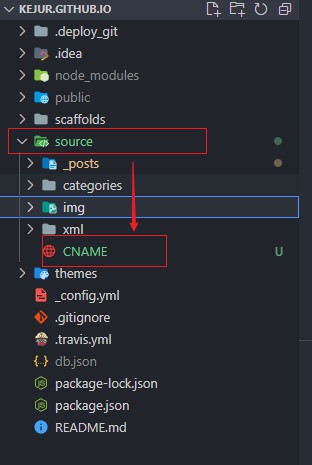想在Github上搭建一个个人博客搭建,在网上找了不少的文章,但有的是使用的旧版本,有的语焉不详,最后还是磕磕绊绊地搭起来了,因此写了这篇文章,对自己踩过的坑进行一个总结。水平有限,还请见谅。
Github Pages分为两类,用户或组织主页,项目主页。
创建用户或组织主页,只需创建一个名称为{yourusername}.github.io的新仓库即可。这边的yourusername填写自己的用户名。Github会识别并自动将该仓库设为Github Pages。用户主页是唯一的,填其他名称只会被当成普通项目。
创建项目主页。先新建一个仓库,名称随意,或是使用原有的仓库都可以。在项目主页 -> Settings -> Options -> Github Pages中,将Source选项置为master branch,然后Save,这个项目就变成一个Github Pages项目了。
Github Pages会自动部署静态网页文件,而上一步是将master分支作为部署的默认分支。
Github Pages部署分支设置中,可以有三种设置:
其中gh-pages分支的选项需要创建这个分支才会显示出来。
我个人是这样设置分支的:
新建一个blog-src分支用来管理Hexo的源代码,
gh-pages分支用来管理Hexo生成的静态网页文件,即部署到Github Pages上的文件,
master分支保留(个人习惯)。
你也可以另开一个项目用来管理Hexo源代码的版本。
统一说明一下以下的代码示例,<>中的是必填参数,[]中的是选填参数。
npm install -g hexo-cli
在你想创建博客搭建的文件夹中初始化Hexo。
hexo init [projectname]
如果带了项目名称,会生成一个带有该名称的文件夹;如果没带参数,则必须在空文件夹下运行,不然会报错。
git clone https://github.com/yourusername/yourprojectname.git
然后把之前生成的Hexo项目文件夹下的内容全部复制过来。关于Git的使用请自行掌握,因为贴Git的代码很容易引起各种各样的错误。最后把项目push到blog-src分支上(换成你自己的源码分支)。
hexo serve --port 5000可以缩写成hexo s -p 5000。更多命令和参数可参阅官方文档。
[可选]
清除缓存:
hexo clean
编译:
hexo g
启用服务:
hexo s
默认启动地址为http://localhost:4000/
如果4000端口被占用:
hexo s -p [port]
在博客搭建所在文件夹下:
1 | npm install hexo-deployer-git --save |
这是用npm安装hexo部署到git的插件,–save会把这个包写入到package.json,切换到其他电脑时可以不需要重新安装。
1 | deploy: |
将repo和branch换成自己的。
1.repo可以在Github上复制,但记得选 Clone with SSH ,只能走Git协议,走HTTPS协议会报错
2.branch选择Github Pages中设置的那个分支,而不是拉取这个项目的分支
1 | . |
scaffolds:脚手架,即对应的layout生成新博文时的头信息模板
source:源文件,博文会根据layout分层放置
关于添加模板和草稿参看写作 | Hexo。
hexo n [layout]
post的模板md:
1 |
|
实际生成的md:
1 |
|
时间格式在_config.yml中设置,Hexo会根据时间来解析博文。
Hexo自带的默认主题是landscape,不过我们可以从Theme | Hexo或Github上找到喜欢的主题。
从Github主页下载release包,解压到themes/文件夹下
1 | $ git clone --branch v6.0.0 https://github.com/theme-next/hexo-theme-next themes/next |
(仅限linux)
1 | $ mkdir themes/next |
设置主题
在项目的_config.yml中,将theme:改成themes/下对应文件夹的名称。如果是解压出来的“hexo-theme-next-6.1.0”就写“hexo-theme-next-6.1.0”,如果是自建的“next”就写“next”。
Next是Hexo最受欢迎的主题之一,不过我在使用的时候发现Github主页上v6.0.0的文档并不详尽,官网也还没上线,旧有的文档可以借鉴,但有些小地方还是会有差别。下面用v5和v6来区分新版本。
v5的文档地址
旧的主页(更新到v5.1.2):
https://github.com/iissnan/hexo-theme-next
新的主页(v6.0.0之后从这儿开始更新):
https://github.com/theme-next/hexo-theme-next
Next版本 : v6.1.0
修改主题的_config.yml(注意区分项目和主题)。整个文件有一千行,各种配置项非常丰富,而且配上了大量的注释,我也只是挑了一小部分,大家可以按需修改。
切换风格
官方提供了四种风格,各有千秋。
1 | # --------------------------------------------------------------- |
在项目的_config.yml中修改language选项:
1 | # 写法1 |
与v5不同的是语言的写法,简体中文是zh-CN,英文是_en。语言文件位于主题的language/文件夹下,对应的yml文件的名称就是语言的名称,可以修改对应的语言文件来修改一些指定字段的表述,也可以自定义对应语言的字段。可以参考国际化 | Hexo。
按需要解除注释并修改。下方的icons_only是’只显示图标’,我觉得比较简洁就改为true了。
1 |
|
The page build failed for the master branch with the following error:
The tag fancybox on line 77 in themes/landscape/README.md is not a recognized Liquid tag.
见修改_config.yml
选择Github Pages分支
不要使用Git直接推送,应该在_config.yml中设置deploy的配置,然后使用 hexo d -g 命令进行推送
error: failed to execute prompt script (exit code 1)
fatal: could not read Username for ‘https://github.com': No error
FATAL Something’s wrong. Maybe you can find the solution here: http://hexo.io/docs/troubleshooting.html
见修改_config.yml
将HTTPS协议改成Git协议,注意github.com后面,HTTPS是/,Git是:(没错就是冒号)
很简单!在 source 下创建文件 CNAME , 填上你的域名即可文件名不需要后缀;域名不需要http,www..